|
|
|
# Simple dependencies installation UI
|
|
|
|
|
|
|
|
Some of dependencies can be installed easily, by just running `pip`. For such
|
|
|
|
dependencies, Sverchok supports easy-to-use installation user interface.
|
|
|
|
To use it, navigate to Edit => Preferences, then locate Sverchok
|
|
|
|
preferences under Addons section; then navigate to the "Extra Nodes" tab:
|
|
|
|
|
|
|
|
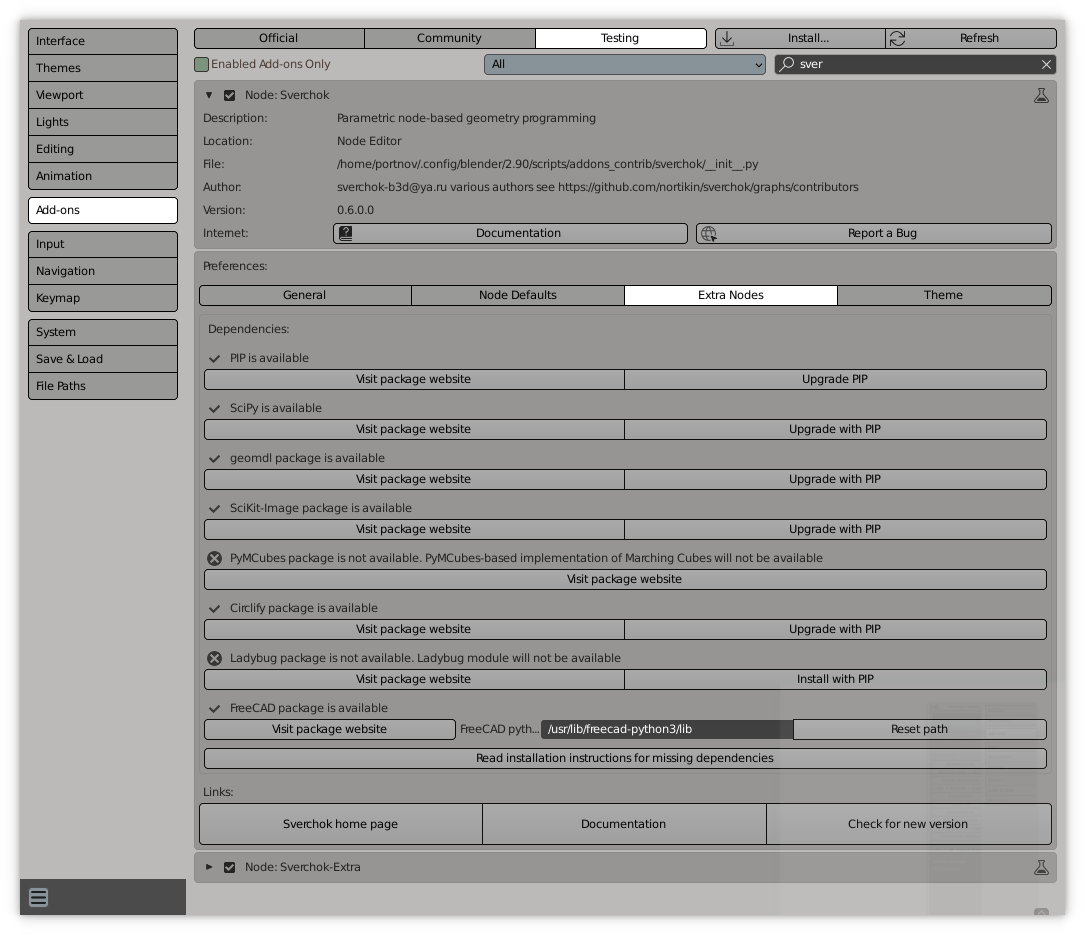
|
|
|
|
|
|
|
|
The dialog shows current status of all dependencies. For dependencies that can
|
|
|
|
be installed by `pip`, but are not yet installed, this dialog will show an
|
|
|
|
"Install" button. You'll have just to press the button and wait for when
|
|
|
|
Blender will say that the library is installed. If there will be any errors
|
|
|
|
during installation, Blender will report it and print details into console
|
|
|
|
output.
|
|
|
|
|
|
|
|
For dependencies that can not be installed that easily, the dialog contains a
|
|
|
|
button which opens the browser on an official web site of corresponding
|
|
|
|
library, so you can find installation instructions.
|
|
|
|
|
|
|
|
The following sections of this document will be useful if you can not install
|
|
|
|
the library by pressing the button. For libraries that can not be that easily
|
|
|
|
installed by `pip`, this document contains only short instructions. Please
|
|
|
|
refer to web sites of corresponding libraries for complete instructions and
|
|
|
|
support.
|
|
|
|
|
|
|
|
All commands provided in this document are for Linux-based systems. For Windows
|
|
|
|
and MacOS, commands may differ a bit, but the general idea will be the same. |
|
|
|
\ No newline at end of file |